Quick Transactions
This tab enables you to capture single transactions quickly and easily. For
capturing batches of transactions (e.g. a medical aid
remittance advice
) you
should rather use
Other Transactions
. However, after a patient's appointment you may want to capture a cash
payment quickly (for example) before printing the patient's statement.
Quick Transactions makes this easy.
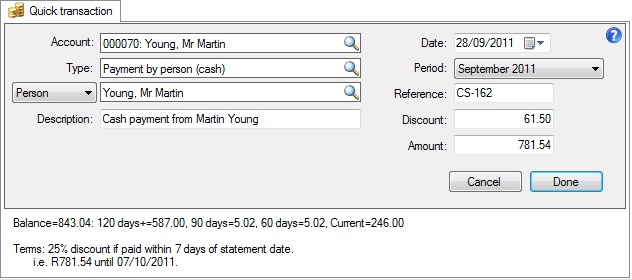
Account
Use this
account selector
to specify the account onto which you want to add a transaction.
Note that once you select an account Panacea will display the current balance
and
ageing
just below the Quick Transaction tab. If the account has
settlement
terms
available then Panacea will display the settlement terms below the current
balance.
Type
Specify the transaction type, e.g. Payment by person (cash).
Note that if you want to capture a Hand over recovered or
Bad debt recovered read the discussion at the bottom of this page.
Person / Company
You can specify the
person
or
company
that is responsible for the transaction, for example you can specify the person
who made a payment. Press the down arrow for suggestions.
Description
Panacea will automatically suggest a description but you can change it
if you prefer.
Date
The date on which the transaction occurred.
Period
The
financial period
to which the transaction belongs. Panacea will set this according to the
Date, but you can change it if you like.
Reference
This can be anything you choose, for example you could enter the
receipt number in the case of a cash book payment.
Discount
If you wish to give a discount enter the amount here. Note that
this field is only available when the transaction Type is a credit
(e.g. a payment).
Amount
The transaction amount.
Once you have entered the above fields click Done. If you
captured a credit Panacea will require you to allocate the transaction.
Click
here
for more details.
Bad debts recovered and Hand overs recovered
If you receive a payment on an account where the balance had previously been
written off it is necessary to first reinstate the debt before capturing the
payment, otherwise the account will go into credit and it will appear as if you
owe the patient money. Once you have reinstated the debt you must capture
the payment and allocate it against the transaction which reinstated the debt.
Sound complicated?
To remove the complication of bad debts recovered and hand overs recovered
Panacea will handle this automatically when you use the Quick Transactions
tab. When you select an account Panacea will detect if the account has a
Bad debt written off or Account handed over
transaction in it's history. Then, if you select a transaction Type
that is a credit Panacea will display a
checkbox
entitled This is a Bad Debt Recovered or This is a Hand
Over Recovered. If you check this
checkbox
Panacea will handle the rest for you.
|