Codes
In Panacea 7 a code is one of the following charge items:
- A BHF tariff code
- A BHF modifier code
- A NAPPI medicine / materials code
BHF tariff codes are used to charge for services rendered.
BHF modifier codes are used in two ways:
- They can be "attached to" a tariff code, thereby "modifying it" in some way.
This type of modifier may increase the tariff charge by some factor, e.g. 50%,
or it may be purely information.
- They can be "standalone modifiers" that are not attached to a BHF code. In
Panacea standalone modifiers are treated in the same way as tariff codes.
They can have their own charge and will appear on their own line on the
statement.
Below is an example of a typical tariff code:
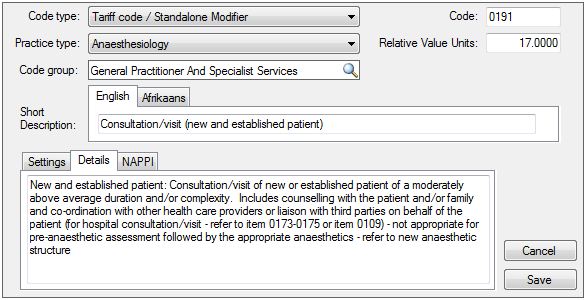
Code type
Select Tariff code / Standalone Modifier for BHF tariff
codes and BHF modifiers which must appear on their own line on the statement.
For modifiers that are attached to tariff codes select Modifier.
Select NAPPI code for medicines / materials codes.
Practice type
All tariff codes and modifier codes have a practice type. When
capturing an invoice Panacea will only provide access to codes that are relevant
to the
treating practitioner
. NAPPI codes do not have a practice type.
Code group
Code groups are a useful way of grouping codes with
similar characteristics together. For example, it may be useful to group
all "consultative services" codes together. This can make it easier to
find a code later on when invoicing and it can improve the readability of
certain reports. The Code group field is not mandatory (you
do not have to specify a Code group for a code). For more
information on Code Groups click
here
.
Short Description
This is the description that will appear on the patient's statement.
You must provide an English and Afrikaans description to enable Panacea to
generate statements in the patient's language of choice.
Code
This is the actual code that is displayed on the patient's statement.
It will also be used when sending eClaims.
Relative Value Units
This can be used to calculate the price of the code. A chosen
"unit price" will be multiplied by the Relative Value Units of
each code to determine the price of each code.
Settings Tab
The settings tab has different fields available depending on the Code type:
Settings Tab: Tariff codes and Standalone Modifiers
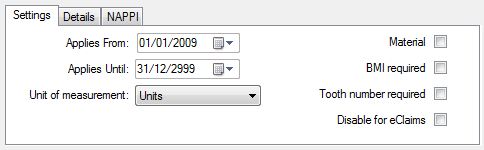 Applies From and Applies Until
Applies From and Applies Until
These fields determine the date period in which the code can be used,
i.e. the applicable date period. This allows for the
situation in which new codes are introduced and old codes are discontinued.
When capturing an invoice Panacea will only display codes that fall into the
applicable date period as determined by the
invoice date
.
Unit of measurement
This field determines the "units" in which the code occurs. The
following options are available:
- Units - this is the default and should be used if none of the
other settings are relevant.
- Days - this might be used for codes where a daily rate is charged
(e.g. hospital stay)
- Hours - used for codes where an hourly rate is charged.
There are no known codes like this, though.
- Minutes - used for codes that must specify length of time in minutes.
This is used frequently for time in operating theatre, e.g. codes 0023, 0039.
- Seconds - used for codes where a "per second" rate is charged.
There are no known codes like this, though.
- Kilometres - used for codes that cover travelling costs.
- Proportional - this is used for codes whose charge is determined
by the charge on a previous code. See further below under Important.
- Formula (mins) - the number of "units" will be calculated
automatically according to a formula. (Doctors use this for modifiers
0011, 0023 and 0039).
- Formula (other codes) - the charge for this code will be based on
other codes on the invoice. (Doctors use this for modifiers 0008, 0009,
0018 and 0019).
- Days in ward - Panacea will calculate the quantity based on the start and end date/time of the invoice or the
admission and discharge date/time captured on the case
.
Important: When using codes that have their Units of measurement
field set to Minutes or Proportional, Panacea will
NOT multiply the Charge column by the Quantity
column. This allows you to specify a quantity (e.g. number of minutes)
without being forced to multiply it by a unit value. Some code charges are
calculated according to complex formulas which don't fit into a simple "unit
charge x quantity" model. For example, code 0023 (anaesthetic theatre
time) is charged at one rate for the first hour, then a different rate after the
first hour.
Material
This determines if the code is a charge for materials used during
treatment. If this
checkbox
is checked Panacea will also require you to specify a NAPPI code when
capturing an invoice.
BMI required
This determines if Panacea should provide the patient's Body Mass
Index together with the code. Modifier code 0018, for example,
requires the patient's BMI to be provided. When a code with "BMI required"
is used on an invoice Panacea will look at the patient's
Biometrics tab
to determine if recent BMI data is available. If so, it will be provided
with the code. Panacea will warn you if recent BMI data is not available
when trying to send eClaims that require it.
Tooth number required
(only be available on dental practices)
This
checkbox
determines if tooth numbers must be supplied when using this code. When
capturing an invoice, if you use a code that requires tooth numbers, Panacea
will provide a Tooth Numbers column and will provide a space for
you to specify the tooth numbers. Click
here
for more info.
Disable for eClaims
This
checkbox
allows you to prevent this code from being sent in eClaims. For example,
you may want to create your own code for a service that is not covered by
medical aid.
Settings Tab: Modifiers
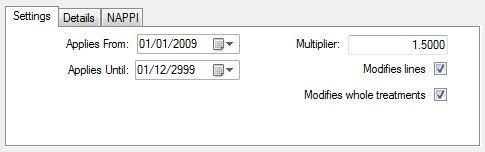 Applies From and Applies Until
Applies From and Applies Until
These fields determine the date period in which the code can be used,
i.e. the applicable date period. This allows for the
situation in which new codes are introduced and old codes are discontinued.
When capturing an invoice Panacea will only display codes that fall into the
applicable date period as determined by the
invoice date
.
Multiplier
This determines the effect the modifier has on the price of the tariff
to which it has been attached. For example, a Multiplier of
1.5 would add 50% to the price. A Multiplier of 0.8 would
reduce the price by 20%. A Multiplier of 1 would have
no effect on the price of the tariff.
Modifies lines
This
checkbox
determines if the modifier can be used in the modifier column of an invoice.
Click
here
for more information on using the modifier column.
Modifies whole treatments
This
checkbox
determines if the modifier can be used in the
Treatment Modifier
field in the header of an invoice.
Settings Tab: NAPPI codes
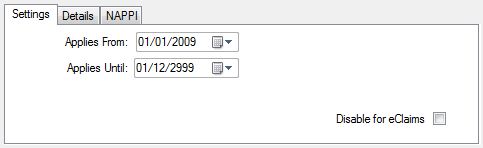 Applies From and Applies Until
Applies From and Applies Until
These fields determine the date period in which the code can be used,
i.e. the applicable date period. This allows for the
situation in which new codes are introduced and old codes are discontinued.
When capturing an invoice Panacea will only display codes that fall into the
applicable date period as determined by the
invoice date
.
Disable for eClaims
This
checkbox
allows you to prevent this code from being sent in eClaims. For example,
you may want to create your own code for a service that is not covered by
medical aid.
Details tab
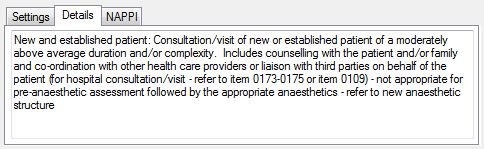
This tab allows you to type anything you want about the code. It is used only
for internal purposes and is not displayed on statements.
|
NAPPI tab
The fields in this tab can be entered but are currently not used by Panacea.
|