Setting your default mail program (Windows 7)
Your default mail program is launched when you click on the Send Email
button on the
People tab
. If you click on this button and the wrong mail program is launched you
can correct this by doing the following:
- Click on Start and then Control Panel.
- Click on Programs.
- Click on Default Programs.
- Click on Set your default programs.
A list of programs will now be displayed down the left hand side of the window,
as follows:
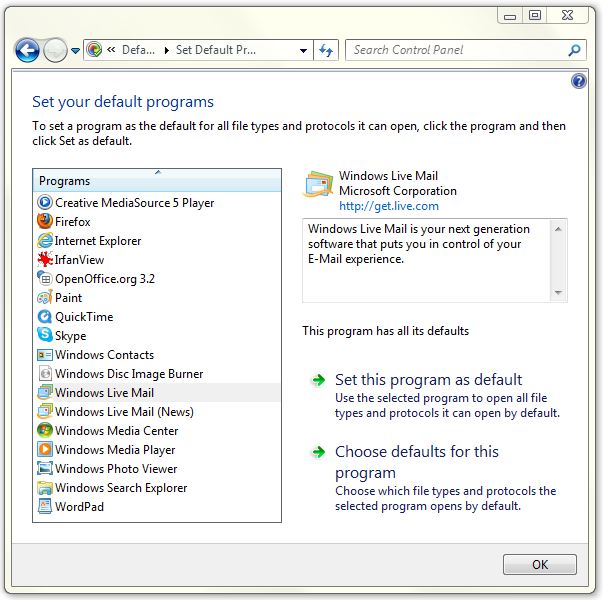
- Click on the program you want to use for sending emails (e.g. Windows Live
Mail above), then click Set this program as default.
- Click OK to complete the process.
|