
 | Getting Started |
 | Tables |
|  | Codes |
 | Transactions |
 | Tools |
|  | Transactions |
|  | Account Management |
|  | Lists |
|  | Other |
 | System |
|  | Users |
|  | Queues |
|  | Practice Settings |
| |  | Statements |
|  | Manage Database |
 | How to.. |
|  | Setting your default mail program |
|
|
|
|
Your Panacea version: Unknown
|
|
|
ICD Browser
Note: this feature is only available from Panacea version 7.0.26 onwards.
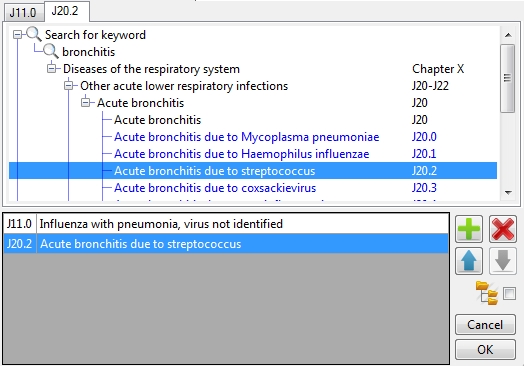 Panacea's ICD browser provides an easy way to find the correct ICD-10 code (or codes) for accurate diagnostic coding. The full South African "Master Industry Table" is supported, containing over 40,000 codes. These codes are arranged in a hierarchy, enabling you to "drill down" to the appropriate code, starting at the appropriate chapter. You can also search for codes using keywords or codes. Note that the ICD Browser allows for multiple codes to be captured together.
Panacea's ICD browser provides an easy way to find the correct ICD-10 code (or codes) for accurate diagnostic coding. The full South African "Master Industry Table" is supported, containing over 40,000 codes. These codes are arranged in a hierarchy, enabling you to "drill down" to the appropriate code, starting at the appropriate chapter. You can also search for codes using keywords or codes. Note that the ICD Browser allows for multiple codes to be captured together.
The picture shows an example of an ICD Browser containing two ICD codes. The tabs along the top show the ICD codes arranged in a hierarchy, while the grid at the bottom shows each code and it's full description. Items that can be selected for clinical coding are displayed in blue. |
Searching for keywords and codes
 To search for a keyword click on Search for keyword. A space will be provided for you to type in the keyword. Type the keyword then press Enter. The ICD Browser will then display all chapters that contain an item containing that keyword. You can then drill down to the item you want by clicking on the + next to each item in the hierarchy.
To search for a keyword click on Search for keyword. A space will be provided for you to type in the keyword. Type the keyword then press Enter. The ICD Browser will then display all chapters that contain an item containing that keyword. You can then drill down to the item you want by clicking on the + next to each item in the hierarchy.
The same steps can be followed if you want to search for a code. Start by clicking on Search for code.
|
Searching through the chapter hierarchy
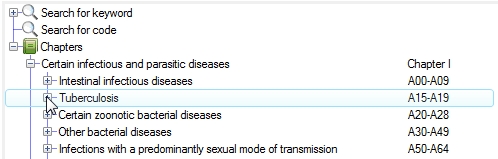 Click on the + next to Chapters and all ICD chapters will be diisplayed. You can then drill down further by clicking on the + next to items that you want to expand.
Click on the + next to Chapters and all ICD chapters will be diisplayed. You can then drill down further by clicking on the + next to items that you want to expand. |
Buttons and symbols used on the ICD Browser

|
Add a secondary ICD code |

|
Remove the currently selected ICD code |

|
Move the current ICD code higher in the list |

|
Move the current ICD code later in the list |

|
Check this
checkbox
to show each code's group hierarchy |

|
The warning symbol will appear when there is a problem with one or more of the codes that you have selected. Move your mouse over the symbol and Panacea will display full error messages. See Validation below for more details. |
Dagger and Asterisk Codes
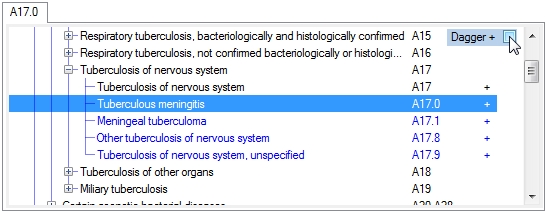 Dagger codes can be used to indicate an underlying disease. When a dagger code is used you must also specify an asterisk code - see below.
Dagger codes can be used to indicate an underlying disease. When a dagger code is used you must also specify an asterisk code - see below.
Codes that can be used as dagger codes are indicated with a + sign to the right of the ICD code. When you select a dagger code a checkbox
is displayed in the top right corner (see right). If you click in the
checkbox
the + sign will be added to the end of the code, indicating that it is a dagger code. |
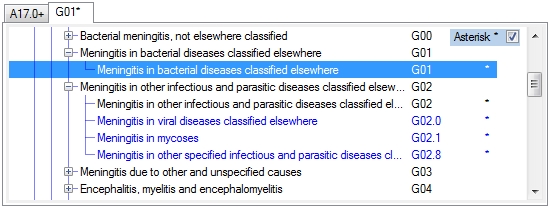 Asterisk codes can be used to indicate the manifestation. When an asterisk code is used you must also specify a dagger code - see above.
Asterisk codes can be used to indicate the manifestation. When an asterisk code is used you must also specify a dagger code - see above.
Codes that can be used as asterisk codes are indicated with a * sign to the right of the ICD code. When you select an asterisk code a
checkbox
is displayed in the top right corner (see right). If you click in the
checkbox
the * sign will be added to the end of the code, indicating that it is an asterisk code. |
Context menu
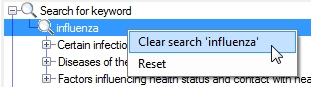 If you right-click on an item in ICD tree (the top part) a context menu will be displayed (see right). This enables you to clear previous searches or to reset the browser. Resetting removes all searches and selections and sets the browser to it's original blank state.
If you right-click on an item in ICD tree (the top part) a context menu will be displayed (see right). This enables you to clear previous searches or to reset the browser. Resetting removes all searches and selections and sets the browser to it's original blank state. |
Validation
The ICD Browser performs a high degree of validation on the codes that you select, reducing the likelihood of claims being rejected by the medical aids. The following validations are implemented:
- Only codes that are flagged as appropriate for clinical use can be selected. In general this means that codes must be specific enough.
- The primary (first) code that you select must be appropriate as a primary code. Not all codes can be used as primary codes.
- Applicable dates - expired codes can only be used up until their expiry date, and new codes can only be used from their effective date.
- Age-specific codes are validated against a paient's age.
- Gender-specific codes are validated against a patient's gender.
- Correct usage of dagger and asterisk codes.
- General validations, e.g. codes cannot be empty or repated.
|
|