Invoice Templates
Invoice templates are used to store frequently used combinations
of codes that would typically be used when capturing invoices. For example, a GP
may create an Invoice template containing a consultation and
medicines (e.g. antibiotics) called "Flu consultation". A physiotherapist
may create an invoice template called "Chest treatment" which would contain
codes for percussion, postural drainage and breathing exercises.
Once an invoice template has been created it can be used when capturing an
invoice. This saves a lot of time because multiple codes can be inserted
into the invoice with a single click. To see where Invoice templates
are used during invoicing click
here
.
Invoice templates are captured in a similar way to invoices. In fact most of the columns required on an invoice
are mirrored on Invoice templates. Below is an example of an
Invoice template that is being created for a typical chest
treatment performed by a physiotherapist:
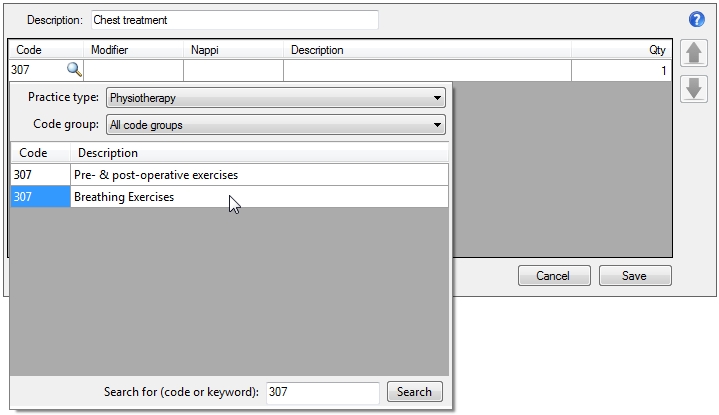
Description
This field is used for your own reference. It is displayed in
the Invoice templates
ComboBox
on the
Invoice tab
.
Code column
This contains the tariff code. In the example above the code for
"Breathing exercises" is being selected using the code selector. After
selecting the desired code press the tab key to take you to the next column.
Modifier column
This allows you to attach a modifier to the line.
Nappi column
This column is relevant where the Code column contains
either a medicine or a materials code. The Nappi column can
be used to capture the actual medicine or material (NAPPI) code.
Description column
This column displays the description of the code selected in
the Code column or the Nappi column. The
Description column cannot be modified.
Qty column
This is for the quantity. In some cases this column cannot be
changed, for example most physio codes must have a quantity of 1. However,
medicines or materials may have a quantity of more than 1.
After capturing the other codes for the Invoice template it might
look like this:
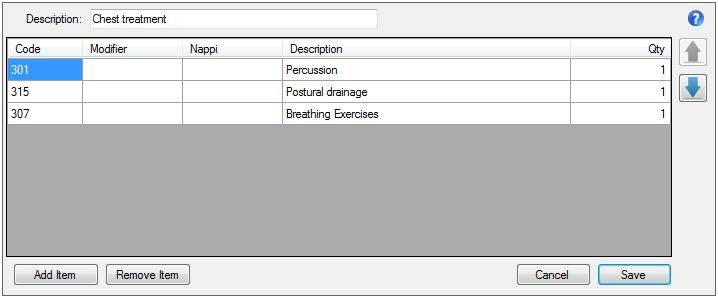
Use the
 and
and buttons to change the order of lines in the Invoice template.
Clicking one of these will move the current line up or down in the order.
buttons to change the order of lines in the Invoice template.
Clicking one of these will move the current line up or down in the order.
Click Save when you are finished.
|