Configuring GMail settings in Panacea
Use the settings from the window below, but substitute your own name and email
address. Note that the username is your entire email address.
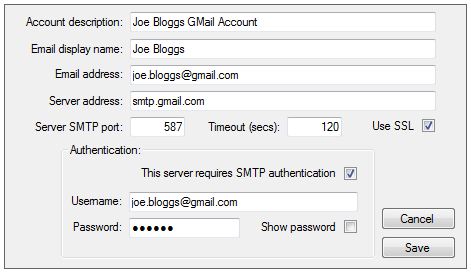
Configuring settings in GMail
In the middle of 2014 Gmail implemented OAuth 2.0 for authentication to email accounts. Panacea 7 does not currently support this authentication method, so you need to disabled it on your GMail account. To do so, please follow these steps:
- Log on to your Gmail account and click on the account in the top right-hand corner. It is normally a circle with a man in it, otherwise it will be some or other picture.
- Click Account. This will bring you to the account settings.
- Click Security on top. There is an option next to Access for less secure apps called Settings. Click on it, then click Enable then Done.
If OAuth 2.0 has not been disabled as per the above 3 steps you may get a message that your password is incorrect or "The SMTP server requires a secure connection or the client was not authenticated. The server response was: 5.5.1 Authentication Required. Learn more at (MustIssueStartTlsFirst)".
|