eClaims Queries
When an eClaim is sent Panacea keeps a copy of all information related to the
eClaim, including the following:
- Details of the patient, e.g. birth date, ICD codes
- Medical aid details, e.g. eClaims Destination, member's details, membership
number, authorization
- Details of the treating and referring practitioners
- Switch and Assessment responses
The idea is to keep a complete "snapshot" of all related data as at the time the
eClaim was sent. Once the eClaim has been sent it cannot be modified.
This means that an accurate history is available should you wish to query the
eClaim at a later stage.
There are a number of ways to query eClaims after they have been sent:
- Click eClaims - eClaim Query on Panacea's menu. This is
explained in more detail below.
- Click the eClaims button when you are on the
Accounts tab
. This will show all eClaims for that account.
- When on the
Transactions tab
click on the
 button next to an invoice. This will show eClaims that have been sent for that
invoice. (Note: more than one eClaim can be sent for an invoice because
the eClaim might have been rejected, corrected and resent.)
button next to an invoice. This will show eClaims that have been sent for that
invoice. (Note: more than one eClaim can be sent for an invoice because
the eClaim might have been rejected, corrected and resent.)
When you click eClaims - eClaim Query on Panacea's menu the
eClaims Query tab is displayed. You can enter a batch number and /
or an account number, then click Query. Panacea will then search for matching eClaims.
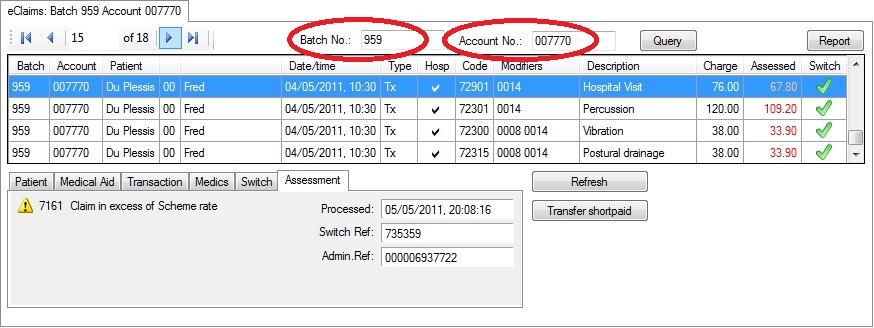
Note that the eClaims Query tab also contains
Switch Responses
and
Assessment Responses
. You can also right-click on an eClaim to see your available options.
For details on correcting and resending eClaims read the sections on
Switch Responses
and
Assessment Responses
.
|