Importing Panacea 6.3e data
Panacea has a powerful and comprehensive data conversion facility that will
enable you to move your Panacea 6.3e database into Panacea 7. Be warned
however, that if you have 10 years of accumulated patient and account history
the conversion process can take considerable time - as much as 12 hours. So
before embarking on the conversion, make sure that you have enough time.
To minimize the amount of time taken, try to run the conversion process on the server computer (i.e. not a terminal)
as it will be MUCH quicker. If necessary you can leave your computer
to it's own devices while it converts your old data, e.g. leave it running
overnight.
Before converting your data, do the following:
- First submit and send any unsubmitted EDI claims - they will not be converted.
- Make sure your computer's "power settings" will not result in your computer
going into "sleep", "hibernation" or "standby" mode during the conversion. If your
computer goes into one of these modes (or shuts down) during the
conversion process you will have to start again from scratch.
When you install Panacea 7 onto your computer it will automatically detect if
you have Panacea 6.3e installed. If so it will offer to convert your data
by displaying the Import Panacea 6.3e window.
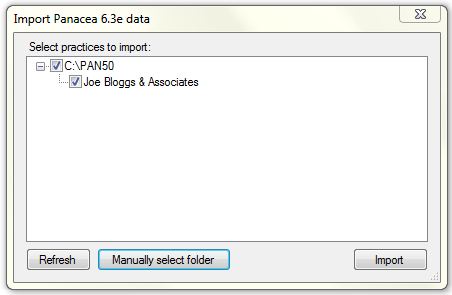
The window will display folders which contain Panacea 6.3e, as well as the practice
names administered by Panacea 6.3e. Notice also that you can select a folder
manually. This is especially useful when you are installing Panacea 7 onto
a new computer. You can copy the old Panacea onto a flash drive or CD,
then convert the data from there.
If you administered more than one practice on your old Panacea you can convert
multiple practices at the same time. Due to the fact that practices can
share certain data items (e.g. medical aids) it is VERY important that they be
converted together. i.e. you should not convert one practice now and
another later.
Once you have selected all the practices you wish to import click Import.
Depending on the processing power of your computer the import process can take
anything from a few minutes to many hours.
Please pay special attention to any messages that are displayed during the
import. If you receive an error message then contact Datamax support for
advice. Do NOT start using a practice that did not import correctly.
Once the import process has completed Panacea will display a popup window
stating how many practices were imported. To make 100% sure that
everything imported correctly you should carry out a few simple tasks. Click
here
for more details.
|