Locks
It is possible to access Panacea's database from multiple terminals at the same
time. Indeed it is even possible to access the database from multiple tabs
within Panacea itself at the same time. A problem can occur if two users
attempt to access the same data item at the same time. For example, if two
different Panacea users on different terminals attempt to edit the same
person's record
at the same time, it is theoretically possible for the changes made by the one
user to be overwritten by the other user.
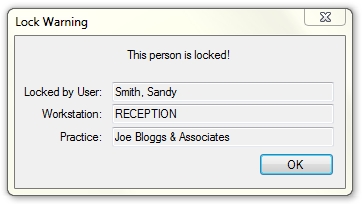 To prevent this problem from occurring Panacea implements a system of locking. When you
attempt to edit an existing data item (e.g. if you click Edit to
make changes on a
person's record
) Panacea first attempts to lock that data item. If the data item is
already locked by another user a lock warning will be displayed with the details of who
owns the lock (see right) and you will not be able to edit it. To prevent this problem from occurring Panacea implements a system of locking. When you
attempt to edit an existing data item (e.g. if you click Edit to
make changes on a
person's record
) Panacea first attempts to lock that data item. If the data item is
already locked by another user a lock warning will be displayed with the details of who
owns the lock (see right) and you will not be able to edit it. |
It may also be useful to see all the current locks on the database. Click
on System - Locks and the following window will be displayed:
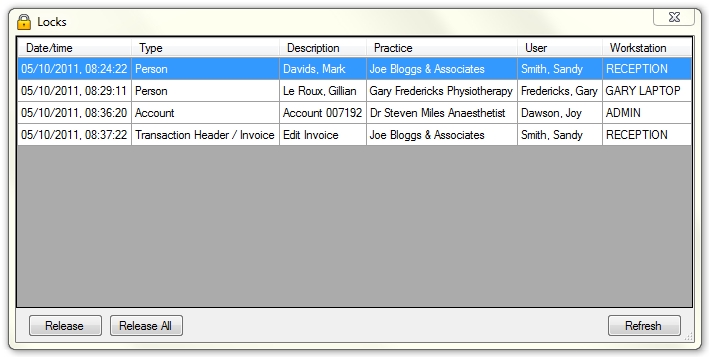
The following columns are shown:
Date/time
This shows the date and time when the lock was obtained, i.e. when the
user started editing the data item.
Type
This shows the type of data item that was locked, e.g.
person
,
company
,
account
etc.
Description
Details of the data item that was locked. For example, if a
person's record
was locked then the person's name will be shown in the Description
column.
Practice
This shows the practice the user was working in when the lock was
obtained.
User
This shows the name of the user who obtained the lock.
Workstation
This shows the name of the computer (workstation) where the lock was
obtained.
The following buttons are displayed on the window. Note that the
Release and Release All buttons are only displayed if you
are logged in as the
SuperUser
.
Releasing Locks
It is seldom necessary to force a lock to be released by clicking the
Release or Release All buttons. Obtaining and
releasing locks is done automatically by Panacea. It is recommended,
therefore, that you avoid doing this.
There are a few situations where it becomes necessary, though. For example,
if a user starts editing a data item (e.g. a
person's record
) and then experiences a power failure before he/she has saved the record, the
record will remain locked and nobody will be able to access it. This can
be solved by clicking Release or Release All, as
described above.
As an added protection mechanism you will not be able to release locks while
other users are logged in.
|