Email Accounts
This tab enables you to configure your Internet Service Provider's email account
settings. You will need to obtain all the settings from your ISP.
The following is an example of a Google Mail account:
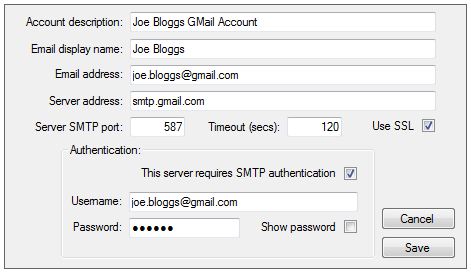
Account description
This is the description that will be used
by you when working with Panacea. If you intend to use more than one email
account then make sure the descriptions distinguish between them.
Email display name
This is the name that will appear in the
email's From field (when viewed by the recipient). You can
put your personal name here (e.g. "Joe Bloggs") or the name of your practice
(e.g. "Joe Bloggs GP"). You could even put something like "Joe Bloggs
Accounts Department".
Email address
Enter your email address here. If a
client replies to one of your emails the reply will be sent to the address you
enter in this field.
Server address
This is the IP address or host address of your
ISP's SMTP server.
Server SMTP port
This is usually 25, but is
sometimes 587. A different value might be specified by your
ISP though.
Timeout (secs)
This specifies the amount of time
Webworker
must wait when attempting to send an email. 120 is
recommended.
Use SSL
This indicates if your ISP requires SSL to encrypt
the connection.
This server requires SMTP authentication
This
checkbox
determines whether
Webworker
should authenticate when attempting to send emails. If you check this
checkbox
then you must provide the Username and Password.
Username
This is the SMTP logon username provided by your
ISP. It is usually your full email address.
Password
The SMTP logon password provided by your ISP.
Examples of common email accounts
The following are examples of commonly used email account settings:
Testing your email account settings
It is a good idea to test your settings before sending emails to your clients.
To do this simply click on the Test button and the currently
displayed email account will be tested.
Testing works as follows:
- A test email is sent by
Webworker
to Datamax. A
message
will be sent to you indicating if this was successful or if there was a problem.
- If the email was sent successfully in step 1 Datamax will respond to the test
email. Datamax's response email will be received by you in your normal
email application (e.g. Outlook, Outlook Express or
Windows Live Mail).
It is recommended that you only send emails to clients once you have received
the confirmation described in step 2 above.
|