eClaims Destinations
An eClaims Destination is a funder that can accept eClaims (via
Datamax). To see a list of eClaims Destinations click eClaims
then Destinations on the Panacea menu. The following tab
will be displayed:
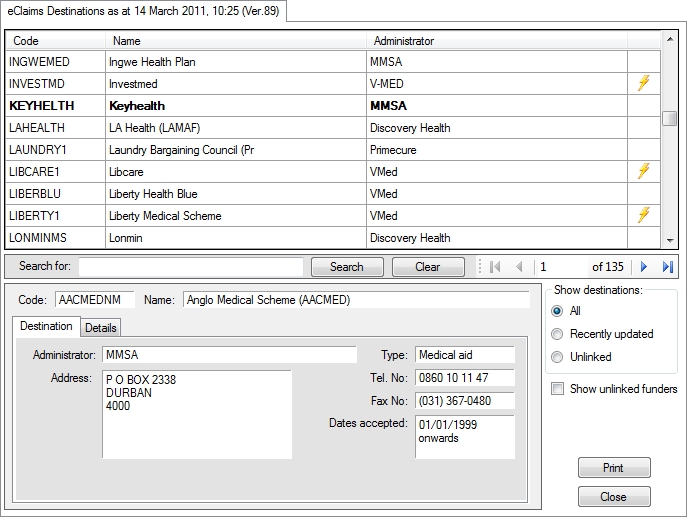
Each destination has
a Destination Code (left most column above). This code uniquely
identifies the destination and is used (a bit like an email address) to route
claims. When editing or adding a
funder
the appropriate eClaims Destination can be entered in the
eClaims Destination field on the
Funder settings tab
.
Destinations with a
 in the right-most column are realtime-enabled. For more information click
here
.
in the right-most column are realtime-enabled. For more information click
here
.
Show Destinations
Located in the bottom right corner is a selector which enables
you to choose which eClaims Destinations are shown:
- All - All eClaims Destinations are shown
- Recently updated - the eClaims Destination list is updated
from time to time. Selecting this option will show only the eClaims
Destinations that were added or changed in the last update.
- Unlinked - this will show eClaims Destinations that have
not been configured on any funders, i.e. no funder in your
Companies
table has it's eClaims Destination field set to these eClaims
Destinations.
Show unlinked funders
Checking this
checkbox
will result in the top part of the eClaims Destination tab being
split in two like this:
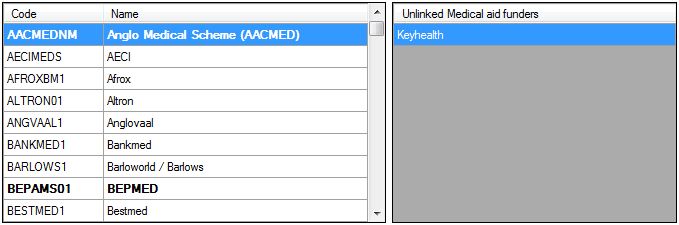
The grid on the right (Unlinked funders) - will display a list of funders that
do not have their
eClaims Destination
field set, i.e. they are not linked to an eClaims Destination.
Linking Unlinked funders
You will notice in the example above that Keyhealth is listed in the
Unlinked Medical Aid funders grid. The easiest way to link
Keyhealth to the appropriate eClaims Destination is as follows:
Find Keyhealth on the Destinations list (left grid). Either scroll through
the list or use the search facility just below the grid. Once you have
located Keyhealth right-click on it. A context menu will be displayed as
follows:
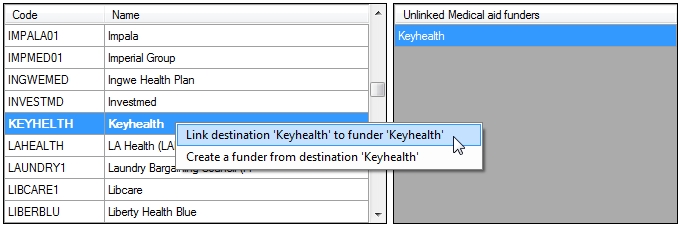
If you click on Link destination 'Keyhealth' to funder 'Keyhealth'
Panacea will place the Keyhealth eClaims Destination code into the
eClaims Destination
field of Keyhealth in your
Companies
table. The same could be achieved by editing Keyhealth in your companies
table and entering it manually, but this is obviously a lot quicker and easier.
Note that after you click on Link destination 'Keyhealth' to funder
'Keyhealth', Keyhealth will be removed from the Unlinked Medical
aid funders grid since it is no longer unlinked.
Linking
Unlinked eClaims Destinations
You should avoid having unlinked eClaims Destinations. In
fact, Panacea will warn you regularly if you do. To see if you have any
unlinked eClaims Destinations click Unlinked in the
Show destinations selector (see above). If there are any
eClaims Destinations displayed in the grid then you should link them
as follows:
- Check the Show unlinked funders
checkbox
.
- For each eClaims Destination (in the left grid) try to find a
corresponding
funder
(in the right grid).
- If there IS a corresponding
funder
then link it. See Linking Unlinked funders above for
details on how to do this.
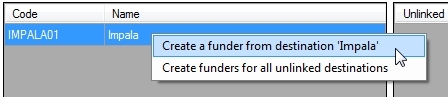 If there is no corresponding
funder
then you should add a funder. The easiest way to do this is to
right-click on the eClaims Destination (on the left grid). A
context menu will appear. In the example (see right) the eClaims
Destination Impala is unlinked. When it is right-clicked the context menu is
displayed giving the option to Create funder from destination 'Impala'.
Click this option and Panacea will create a new funder and open a
Companies tab
showing the new funder. If there is no corresponding
funder
then you should add a funder. The easiest way to do this is to
right-click on the eClaims Destination (on the left grid). A
context menu will appear. In the example (see right) the eClaims
Destination Impala is unlinked. When it is right-clicked the context menu is
displayed giving the option to Create funder from destination 'Impala'.
Click this option and Panacea will create a new funder and open a
Companies tab
showing the new funder.- If you have more than one unlinked eClaims Destination you can
also select Create funders for all unlinked destinations (see
right).
|