SnapScan Overview
SnapScan is a convenient method of payment that enables your practice to accept credit cards, but without the usual fuss and expense of registering as a credit card merchant. To use SnapScan in Panacea you will need to register as a SnapScan merchant. For details on how to register as a SnapScan merchant click
here
.
Costs
SnapScan is cheaper than traditional credit card merchant contracts. Please refer to the SnapScan website for full details on the costs.
SnapScan App
In order for your patients to make payments using SnapScan they will need to download the free SnapScan App (if they have not already done so). The SnapScan App is available for iPhone, Android and Blackberry smartphones. Note that, because the SnapScan user's credit card details are loaded and encrypted onto their phone, it is not necessary for them to actually carry their credit card. This makes it impossible to lose or skim the credit card, thereby increasing the level of security.
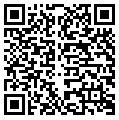 QR Codes QR Codes
Once you have registered as a SnapScan merchant you will be given a SnapCode (merchant ID) which is configured in Panacea. Panacea will then print QR codes at the bottom of your statements. QR codes are "two-dimensional barcodes" - see image on the right. These QR codes contain your SnapCode (merchant ID), a unique tracking reference number as well as the amount payable. The patient simply scans the QR code using their SnapScan App, then enters their secret PIN code and that's it! Click
here
for a detailed description of how your patient's would make a payment.
Amount payable
As mentioned, the SnapScan QR code contains the amount payable. The payer (i.e. your patient) is able to override this amount and enter a higher amount, but they are not able to enter a lower amount. If you offer
settlement terms
, and the "pay by" date has not expired, then the QR code will contain the discounted amount. If the patient wants to pay the undiscounted amount (e.g. if they missed the "pay by" date) then they will need to modify the amount in their SnapScan App before completing the payment.
Point of Sale Payments
Payments can also be made in realtime, "point of sale" style. Simply click the SnapScan button on the patient's
account
and a QR code is displayed on your computer screen. The patient scans the QR code using their SnapScan App and enters their PIN. Panacea will display a payment confirmation as soon as the payment has been completed. This takes only a few seconds. Click
here
for more details.
Payment Notification
You are notified of all SnapScan payments via Panacea's
Messages Window
. Panacea uses the tracking reference number in the SnapScan QR code to generate the payment (and allocations) automatically. This means that the patient does not need to notify you that they have paid, and you do not need to capture the payment. Panacea will also deduct and capture any discount, where relevant. Click
here
for more details.
Using QR codes that were not generated by Panacea
It is possible for your patients to effect payment using QR codes that were not generated by Panacea. For example, when you register as a merchant they will send you a "generic" QR code that contains your SnapCode (merchant ID) but does not contain any tracking info or a payment amount. If one of these "generic" QR codes is used Panacea will not be able to generate the payment and allocations automatically, but you will be notified of the payment via Panacea in the
normal way
.
But what if my patient does not have SnapScan?
The SnapScan App is free and more secure than a credit card. Encourage them to get the SnapScan App and use it, even if it is only for paying your account. It is by far the most convenient method of payment because the patient does not need to load your banking details and they do not need to notify you of the payment (this is automated).
Note that it is highly recommended that you display SnapScan QR codes on all statements (perhaps with the exception of Injury on Duty accounts). Displaying QR codes on statements creates awareness of SnapScan, which increases the number of users. Ultimately this will mean more patients that want to make use of SnapScan.
|