Remittance Advice Details tab
Note that Electronic Remittance Advices are only available from Panacea version 7.1 onwards.
This tab displays the full details of a single Remittance Advice:
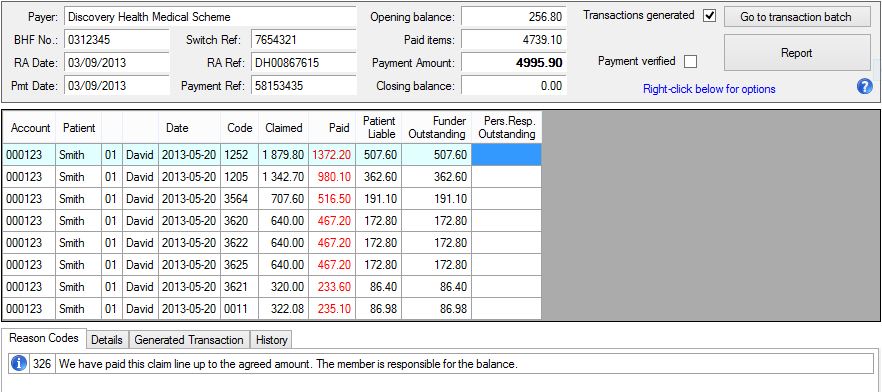
eRA Header
At the top of the tab certain details are displayed such as the Payer, Payment Amount etc. Pay special attention to the following:
Opening balance
This is the amount owing by the medical aid from a previous (unsettled) Remittance Advice.
Paid items
This is the total of all items in the Paid column of this Remittance Advice.
Payment Amount
This is the actual amount paid by the medical aid and should correspond with the amount credited to your bank account.
Closing balance
This is the (unsettled) amount that will be carried forward to the next Remittance Advice.
Note: the following equation applies to the above amounts:
| |
|
Opening balance |
| plus |
|
Paid items |
| minus |
|
Payment Amount |
| equals |
|
Closing balance |
Transactions generated
This
checkbox
indicates if a
Transaction batch
of payments and allocations has been generated for the eRA. By default this would have been done when the eRA was received unless you have disabled this on the
Practice Setup tab
. A
Transaction batch
must be generated at some point, otherwise the payments reflected on the eRA will not be reflected on the relevant accounts. For more info on automatic transaction generation click
here
.
Payment verified
This
checkbox
is used to indicate if the payment has been reflected on your bank statement. It will always be unchecked when you receive an eRA. You can then click on Payment verified once you have confirmed the payment on your bank statement. Note that the
Remittance Advices tab
can be configured to display all eRA's whose payments have not been verified.
Report button
Click this button to see the eRA in a printer-friendly format. Click
here
for more info.
Generate transactions / Go to transaction batch button
If transactions have not been generated automatically this button will display Generate transactions. Click the button and Panacea will generate transactions. Afterwards the batch of generated transactions will be displayed for you to review.
If transactions have already been generated then this button will display Go to transaction batch. Click the button and Panacea will display the transactions that were generated. |
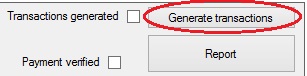
|
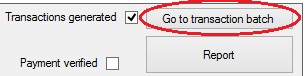
|
eRA Transaction Details
Below the header Panacea will display the transaction details in a grid. Transactions requiring your attention will have a
 symbol in the leftmost column. Move your mouse over the symbol and Panacea will display the reasons for the warning. The other columns on each line will display details of the claim being paid, e.g. account number, patient name, amount claimed and amount paid.
symbol in the leftmost column. Move your mouse over the symbol and Panacea will display the reasons for the warning. The other columns on each line will display details of the claim being paid, e.g. account number, patient name, amount claimed and amount paid.
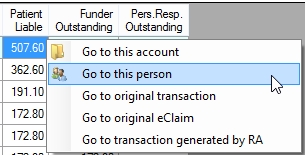 If you right-click on any column (except the
Funder Outstanding or Pers.Resp. Outstanding columns) the context menu on the right will be displayed. This gives you a quick and easy way to go to cross-referenced items.
If you right-click on any column (except the
Funder Outstanding or Pers.Resp. Outstanding columns) the context menu on the right will be displayed. This gives you a quick and easy way to go to cross-referenced items. |
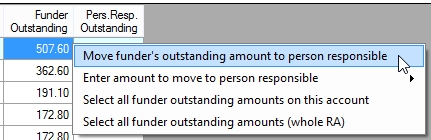 Funder Outstanding and Pers.Resp. (Person Responsible) Outstanding columns
Funder Outstanding and Pers.Resp. (Person Responsible) Outstanding columns
These columns indicate how much is still owing by the
funder
and by the
person responsible
. Once the transaction batch has been generated it is a good idea to transfer any unpaid amounts from the
funder
to the
person responsible
. This makes it clear to the
person responsible
on their next statement that they are responsible for the unpaid amounts.
If you right-click anywhere in the Funder Outstanding or Pers.Resp. Outstanding columns the context menu on the right will be displayed. If you want to transfer more than one amount at a time then simply select all the required items before right-clicking.
You can also use the context menu to select all amounts on the account you clicked, or all amounts on the whole Remittance Advice. |
eRA Footer
At the bottom of the eRA Details tab is a tab control with the following tabs:
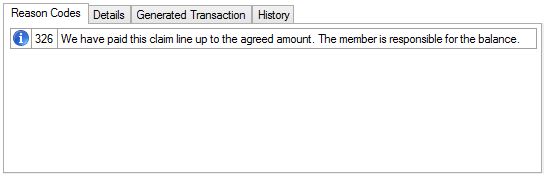 Reason Codes Reason Codes
This tab displays reason codes and their explanations sent by the medical aid. The reasons displayed relate to the currently selected line in the transaction details grid. Typically the medical aids will provide details on why a claim was rejected or short paid here.
|
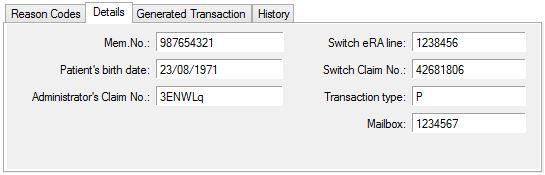 Details Details
This tab displays more details about the currently selected line in the transaction details grid.
|
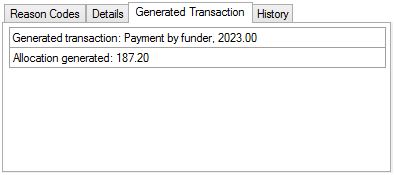 Generated Transaction Generated Transaction
This tab displays details of the transaction that was automatically generated by Panacea. Panacea consolidates all eRA items relating to each account into one transaction, so the details given on this tab typically indicate which transaction the item relates to as well as the allocation that was generated. |
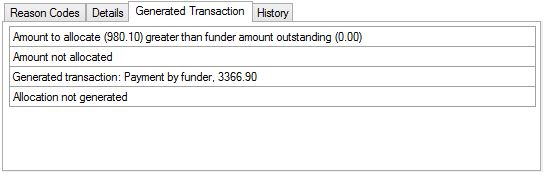 If for some reason Panacea is unable to generate a transaction or allocate the full amount the reasons will also be displayed in the Generated Transaction tab (see example on right). This might occur, for example, because the patient has already paid the medical aid's portion. If for some reason Panacea is unable to generate a transaction or allocate the full amount the reasons will also be displayed in the Generated Transaction tab (see example on right). This might occur, for example, because the patient has already paid the medical aid's portion. |
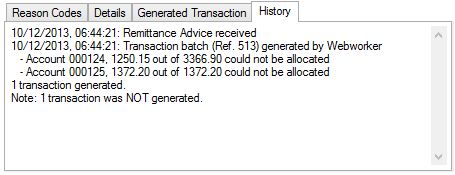 History
History
This tab displays a history of events relating to the eRA. Typically it will display when the eRA was received and when transactions were generated. However, other important information such as the following will also be logged:
- Problems encountered while generating automated transactions
- Manual changes made by users, e.g. deletion of the automatically created transaction batch
|
|